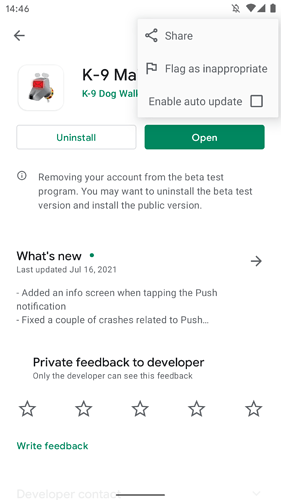Android does not support downgrading an app. So you have to uninstall the app, then install the old versions you want to continue using. Before doing that, you probably want to export your settings, though.
Export K-9 Mail settings
- Open the drawer
- Select Settings
- Select Export settings
- Tap the Export button
- Select a destination and tap the Save button
Disable auto update in Google Play
- Open the Play Store app
- Go to the details page of K-9 Mail
- Open the “three dots” menu in the upper right
- Uncheck Enable auto update
Uninstall the app
Uninstall the app like you normally do.
Download an old version of K-9 Mail
- Go to the Releases page on GitHub and select the version you want to downgrade to (e.g. K-9 Mail 5.600 is the last version with the old design)
- Download the APK file listed under Assets (e.g. k9-5.600.apk)
Install the old version
Install the APK you just downloaded. You might have to change some Android settings to allow installing side-loaded apps.
Import settings
- Start K-9 Mail
- Tap the Import settings button in the lower left corner
- Select the settings file you created in the Export K-9 Mail settings step
- Confirm the selection
- Enter account passwords
K-9 Mail 5.600+ allow importing settings created with newer versions of the app, but some settings might be ignored (because their internal name and/or data format has changed).
Done
Please note that we’re not interested in getting bug reports for old app versions. If you decide to use an outdated version you’ll have to live with all of its bugs.
However, feel free to use this forum to ask for help. But please make sure to mention the version you’re using, ideally in the title, e.g. [5.600] Can’t find setting to disable the Unified Inbox.