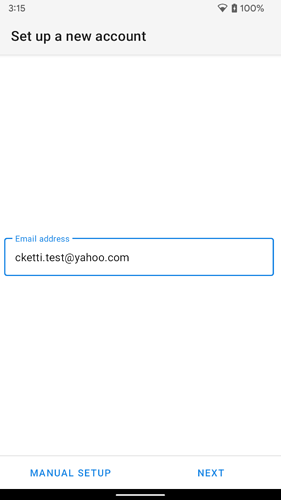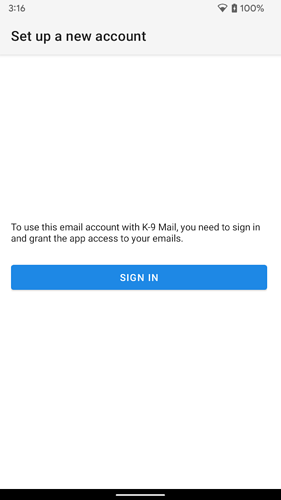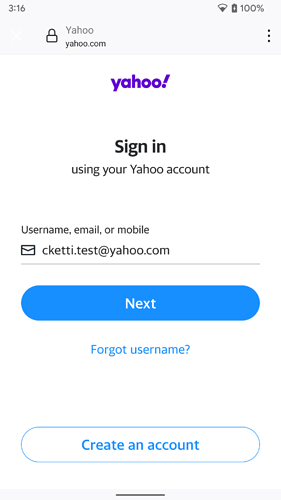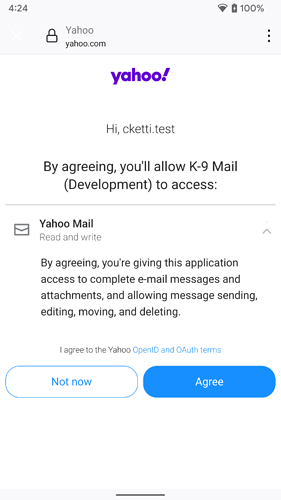If your email address is using one of the supported domains, adding a Yahoo account should be fairly straight-forward.
If your email address is using an unsupported Yahoo domain, you’ll have to manually set up your account. See further down for instructions.
Supported domains
Follow these instructions if your email address is using one of the following domains:
- yahoo.com
- yahoo.de
- ymail.com
- rocketmail.com
-
Enter your email address. Then press the “Next” button.
-
Tap the “Sign in” button
-
Sign in to your Yahoo account.
-
Grant K-9 Mail read and write access to Yahoo Mail.
-
Give the account a name and enter your name that will be used in outgoing messages.
-
Done.
Manual setup for unsupported domains
We intend to make this easier in the future. For now you’ll have to manually set up Yahoo accounts using unsupported domains.
- In the “Set up a new account” screen enter your email address.
- Tap the “Manual setup” button.
- Tap the “IMAP” button.
- Enter
imap.mail.yahoo.comunder IMAP server. - Change Authentication to OAuth 2.0.
- Tap the “Next” button.
- If your browser is not already signed in to your Yahoo account, you will be asked to sign in.
- Afterwards you’ll be asked to grant K-9 Mail read and write access to Yahoo Mail. Tap “Agree”.
- In the “Outgoing server settings” screen enter
smtp.mail.yahoo.comunder SMTP server. - Make sure Authentication is set to OAuth 2.0.
- Tap the “Next” button.
- K-9 Mail will automatically use the access you’ve granted it in step 8.
- Follow the rest of the account setup procedure.