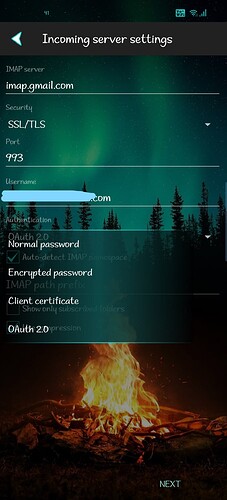Hi - I am having trouble getting all my email to come in on my phone. I’m using K9 version 6.202. Did enable debugging but I just did it so I don’t know if there is any data there yetor how to access it. I’m glad to provide information but don’t know what I need to provide or how to access the info needed. K9 is working fine on my tablet. Both my tablet and my phone are running android, both are Samsung. Any help would be appreciated. Thanks!
This explains how to log errors - but you should start with the basics first.
Android version
What are your settings for incoming server?
Which password type?
IMAP or Pop?
Did you enable Push or Pull?
If you’re still using an app password then you should change to OAuth.
Hi - Thank you for your reply. I am running Android 12.
IMAP or Pop - Pop
Incoming server settings:
Server: pop3.verizon.net
Port 995
Authentication - Normal Password
I tried to view my password to see if it was an app password but when I click on view it says to enable screen lock and I don’t know how to do that
I don’t know how to see if Push or Pull are enabled
I am using the same settings on my tablet that is running Android 12 and it works fine. Strange thing is it used to work in my phone just fine but now it doesn’t.
Please let me know what further information you may need. Thanks for your help!
the hostname “pop3.verizon.net” does not exist. i suspect that you should be using “pop.verizon.net” instead.
i believe that verizon/aol/yahoo have all merged, under yahoo management (if i’ve been following this correctly). yahoo is, on a rolling basis, ending the acceptance of the site-wide password for use in 3rd-party clients. in its place you will need to use either an app password or oauth2 (oauth2 would be the better choice of those two). your account may not be effected by this yet, but that may be part of your issue too.
OT hint: on a samsung/android 12 device, there’s a “lock screen [settings]” option under the system settings gear.
Hi - Thank you for your reply. I double checked and I made a mistake in my typing. I do have it listed the way that you mentioned (for the incoming settings). I checked my password and it is an app password (as it’s not the same as my passwotd for aol). Should I change to the oauth2 password? How would I do that? Also, I’m puzzled since my settings are the same sor both my tablet and my phone (I use K9 on both) and my tablet is working fine. Thanks!
Under Settings select the account you want to edit - Fetching Mail - Incoming Server, tap the little arrow next to Authentication and select OAuth, then enter your regular account password instead of the app password and tap on Next. That should open your browser if I recall where you are taken to your provider and have to confirm or something (it’s been a while lol).
Then do the same thing under Sending Mail and voila ![]()
Hi - Thank you for your reply and your help. Under Authentication I don’t see Oauth. My only options are Normal, Encrypted, and Client Certificate. Is this beaause it is Pop3?
No, it’s because you’re on an old K-9 version … just update to the latest from here and you’ll have OAuth ![]()
Thank you for your reply. I’ll wait until that version is in the play store. Thanks again!
It already should be in the play store - I think OAuth was released with 6.2xx … you are already using 6.202 - strange
K-9 Mail doesn’t support OAuth for POP3 accounts.
Create a new IMAP account in K-9 Mail and try using imap.aol.com for the incoming server, and smtp.aol.com for the outgoing server. Use your full email address as the user name. And select OAuth 2.0 under Authentication.
Thank you for your reply. For the moment it is working. I will keeo this in mind in case I need it. Thanks!